Make it as easy as possible to grow your NCR Customer Connect contact list from your NCR Counterpoint Online store. Get instructions on how to automatically synchronize your NCR Counterpoint Online customers with NCR Counterpoint and how to turn off guest check out by selecting the NCR Counterpoint version you have installed. SQL or V7
SQL Instructions:
Automatically Synchronize Your NCR Counterpoint Online Customer with NCR Counterpoint and NCR Customer Connect
Make sure that your NCR Counterpoint Online customers are updating to NCR Counterpoint. Once the customer information is in NCR Counterpoint it will automatically update to NCR Customer Connect.
1. Log into NCR Counterpoint and navigate to Setup/Ecommerce/Control/Customers
2. Set "Method" to Auto-assign
3. Define a "Next customer #" - this should be a sequence that will not interfere with your existing customer number scheme (i.e. if your next customer number in NCR Counterpoint is ‘2000000’ set this to ‘web1000000’ or ''. This will ensure that you will not overlap the customer numbers, and you can easily see which customers were created on the web by the ‘web’ or '' prefix).
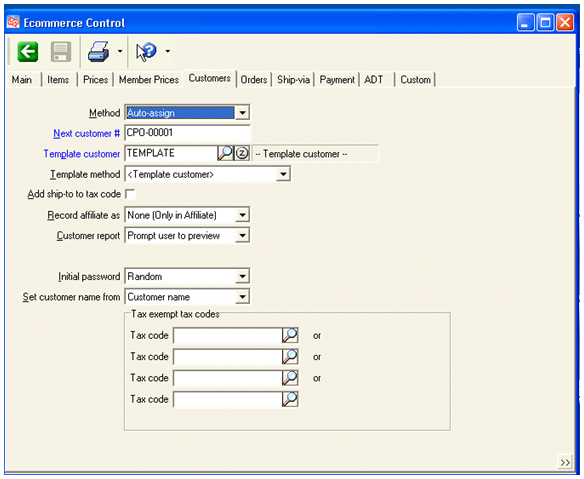
Disable Guest/Quick Checkout in NCR Counterpoint Online
Turning off guest checkout in NCR Counterpoint Online will also improve the health of your contact list by requiring your customers to create an account during checkout. CPOCPO-00001
1. Log into NCR Counterpoint Online and disable guest/quick checkout by navigating to Online Shopping/Carts + Orders/Checkout Options
2. Change Quick Checkout: to Disabled.
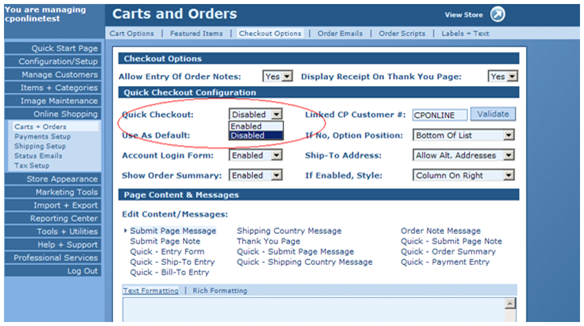
Return to Top
V7 Instructions:
Automatically Synchronize Your NCR Counterpoint Online Customer with NCR Counterpoint and NCR Customer Connect
Make sure that your NCR Counterpoint Online customers are updating to NCR Counterpoint. Once the customer information is in NCR Counterpoint it will automatically update to NCR Customer Connect.
1. Log into NCR Counterpoint and navigate to Setup/Ecommerce/Control/Customers
2. Set "Customer # method" to Auto-assign
3. Define a "Next customer #" - this should be a sequence that will not interfere with your existing customer number scheme (i.e. if your next customer number in NCR Counterpoint is ‘2000000’ set this to ‘web1000000’. This will ensure that you will not overlap the customer numbers, and you can easily see which customers were created on the web by the ‘web’ prefix).
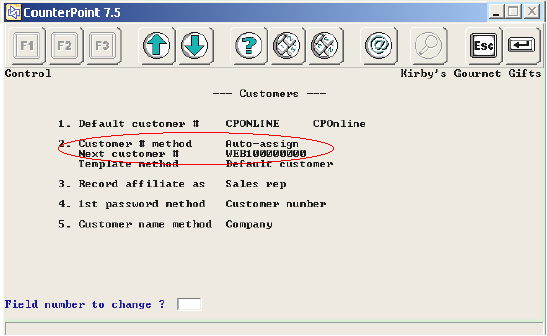
Disable Guest/Quick Checkout in NCR Counterpoint Online
Turning off guest checkout in NCR Counterpoint Online will also improve the health of your contact list by requiring your customers to create an account during checkout.
1. Log into NCR Counterpoint Online and disable guest/quick checkout by navigating to Online Shopping/Carts + Orders/Checkout Options
2. Change Quick Checkout: to Disabled.
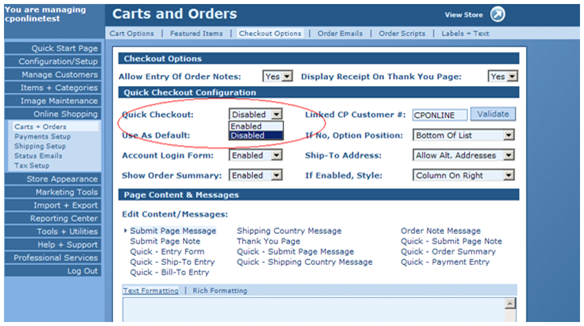
Return to Top