Email Link Tracking can be found on the Results/Links tab. This report provides a global list of links added to all emails sent. Enter a Click Start & End Date to see all links clicked on within the specified date range. Use the Campaign, Email, and Submission filters to see links only sent within those selections. If using Google Analytics, this report can be used to assist with reconciling your numbers. Email Link Tracking is available for links added after March 28, 2011.
Review the following data to improve future emails:
- Which links are most popular in your emails
- Which emails are being "Shared" or "Followed" by your customers
Use the data gathered and the article titled Evaluate Your Campaign Effectiveness to build future emails and include content and/or links your recipients like.
Email Link Tracking results include:
Link Name - This is the name of the social media or web link that was clicked. This column has a predefined length so you may not see the full link name on the page. To view the full link name:
- hover over the link to briefly display the link name
- highlight and drag your mouse across the link name, which will scroll as you drag across it
- or export the results to a file and review the link name in the file
Unique Recipients - This is the total number of unique recipients that clicked on the link. Clicking on the number under this column provides you a list of email addresses for each unique recipient. This list of email addresses can be exported to a file if needed and provides you the opportunity to create new segments based on which links people liked most.
Notes:
- This data is only available for the last 90 days. You may backup these results for future review by exporting them to .CSV/.PDF format.
- A recipient list is not available for links: (Help Article), (Subscribe) & (View as Webpage) when listed.
Total Clicks - This is the total number of clicks on a particular link. The number of Total Clicks may be larger than the number of Unique Recipients if a recipient clicked on a particular link multiple times. This number will help you determine which links are most popular.
Click Distribution - This is the percentage of clicks on a particular link. This number is derived by taking the number of Total Clicks for one link and dividing by the number of Total Clicks among all links. See the following example where there are a total of 13 clicks among all links displayed.
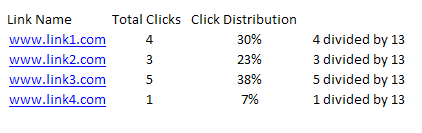
To see Email Link Tracking results for a particular campaign, email, or email submission use the filters available at the top of the Results/Links screen. Use the drop down box located next to:
- Campaign - to select a particular campaign. This displays all links associated to the campaign selected.
- Email - to select a particular email within the campaign selected (in the previous filter). This displays links associated to the email selected only.
- Submission - to select a particular submission of the email & campaign selected (in the previous filters). This displays links associated to the submission selected only.
Click here for information on how to export your results to a .CSV/.PDF file format.