1. Select the Manage/Lists tab.
2. Under Upload Contacts enter a descriptive List Name that will help identify where the list came from or what you use it for.
Examples: Spring Fair Fish Bowl, Raffle List, Outlook Contacts, etc.
3. Select the appropriate List Format.
- If you exported contacts from Constant Contact, select the Constant Contact radio button.
- If you exported contacts from iContact, select the iContact radio button.
- If you are importing a CSV file in CustomerConnect/Generic Format, select the CustomerConnect/Generic Format button.
4. Click Browse to navigate to your contact file.
5. As agreed upon in the merchant contract, check the "I attest that this list of email addresses has not been purchased, rented or obtained from any third party". NCR Customer Connect is intended to be used to contact recipients with whom you have an existing business relationship and/or those who have requested to receive emails from your business.
6. Click Upload. The following message will be displayed:
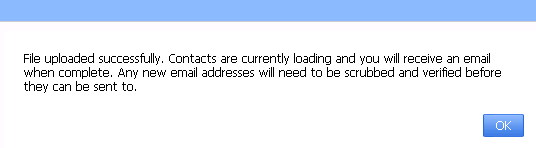
7. When you receive your load confirmation email, you will be able to see how many contacts loaded. Invalid email addresses or other corrupt data may cause some rows to be rejected.
To send email to the list you just imported, click here for more instructions.