The Upload Status assists you in determining when your last upload was performed, based on Central Time Zone. This information is found on the Dashboard and can help with understanding why sales data or new customers are not available in NCR Customer Connect.
If the  icon is displayed, click here for tips on how to troubleshoot the issue further. For additional information regarding how the upload status works, please read below.
icon is displayed, click here for tips on how to troubleshoot the issue further. For additional information regarding how the upload status works, please read below.
There are 4 files that NCR Counterpoint sends to NCR Customer Connect:
- Configuration Data - contains customers, customer categories, item categories & sub categories and loyalty programs
- Profile Configuration - contains customer profile codes
- Detailed Sales - contains details sales from posted tickets
- Summarized Sales - contains summarized sales from posted tickets
One of the following icons will be displayed under the Upload Status:
 means all files have been uploaded within the last 48 hours
means all files have been uploaded within the last 48 hours
 means one or more files have not been uploaded within the last 48 hours
means one or more files have not been uploaded within the last 48 hours
Click on the icon to view a pop up of the files and their upload date.
Here's an example of a popup for a successful upload  :
:
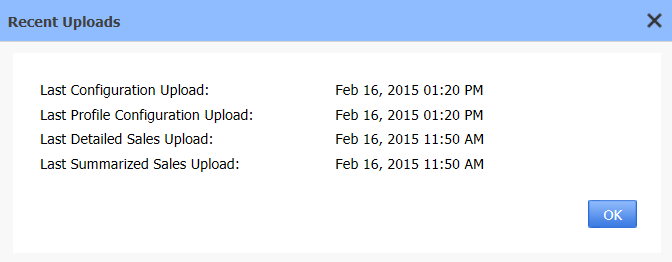
Here's an example of a popup for an unsuccessful upload  :
:
Note: Uploads older than 90 days will display "Older than 90 days", as seen in the example.