NCR Customer Connect is happy to introduce an option that provides merchants the ability to modify the sale date(s) attributed to an email. This option is available on Campaigns/Step 8 prior to sending/scheduling an email. The default number of days is setup on the Manage/Defaults tab. For more information on setting up defaults, review the section labeled Default Email Settings, located at the bottom of this article.
Sales can be attributed towards an email in several ways, here are some examples of how it may be used:
- A specific date range may be specified (7/4/11 - 7/6/11)
- A number of consecutive days (email send date plus 5 days)
- A single date (7/4/11 - 7/4/11)
- Or no date at all - this can be used on informational emails when you don't want to track sales against an email (clear the date fields or enter 0 consecutive days)
To start using this feature, follow Campaign Steps 1-7, on Step 8 if you choose to:
- Send Now - review the Sales Date Range and change them if needed. To change the Start & End date use the drop down box and select a calendar day or simply type in the date (use mm/dd/yyyy format). The dates chosen will be the dates sales will be attributed towards the email.
To attribute zero sales to an email use the drop down box located next to the Start & End dates and select the clear button or simply delete the date in the Start & End date boxes.
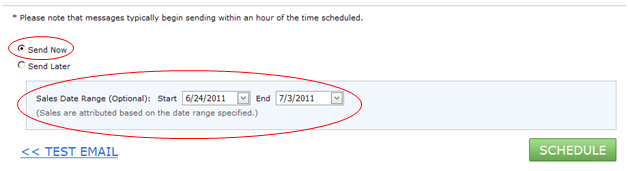
- Send Later and do not enable recurrence - the Sales Date Range behaves the same as Send Now.
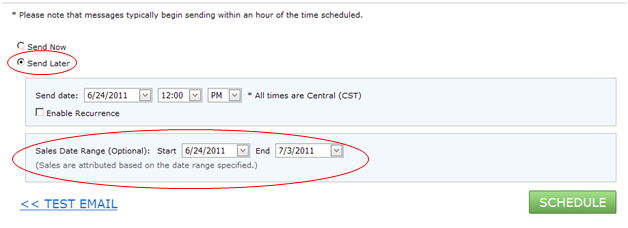
- Send Later and enable recurrence - future sale date(s) cannot be selected. Only consecutive days from the email send date can be selected because these emails are sent regularly and are not a one time occurrence (also known as Set & Forget emails). Choose the Number of days to attribute sales to this email by using the drop down box. You can select 0 - 31 days from the email send date.
In this example, purchases made by recipients receiving this email are attributed to the email up to 10 days from the email send date.
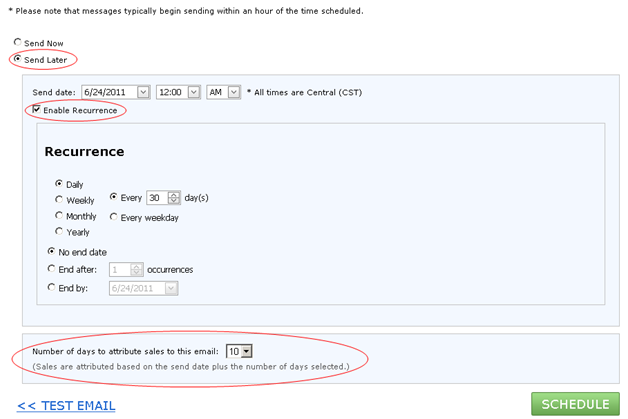
This number can be decreased/increased depending on the frequency of the email. For example, when using a "We Miss You" email you may choose to change this setting to attribute sales towards the email for up to 15 days after the recipient receives it, giving them more time to return to your business to make a purchase.
Tip: If a coupon is included in the body of the "We Miss You" email, and the Number of days to attribute sales to this email is changed to 15, then add an expiration date in the body of the email using the variable ##SendDatePlus15##. This way each recipient that receives the email will know their coupon is good for 15 days which will guide them to make purchases within the sale attribution dates.
Default Email Settings
A section labeled Email Sales is available on the Manage/Defaults tab. This section provides you a way to setup the Default Number of Days to Attribute Sales to an Email.
The Default Number of Days to Attribute Sales to an Email:
- is preset to 10 - which means sales are attributed to the email from the email send date + 10 days
- is applied to all emails
- can be decreased/increased from 1-31 days
- is used to pre-populate the Sales Date Range on Campaigns/Step 8, but can be changed prior to sending/scheduling your email
For example, if you would like to regularly attribute sales up to 5 days from the email send date, change this default number to 5.
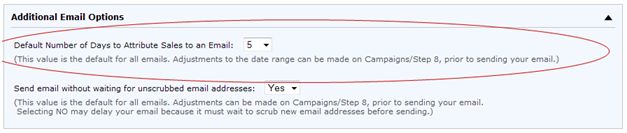
Don't spend too much time trying to figure out what number to set your default to because it can be increased/decreased on Step 8.
For example, the Default Number of Days to Attribute Sales to an Email is set to 5.
An email is created on June 24th telling customers about a July 4th sale (sale dates on 7/2, 7/3, & 7/4). When navigating to Step 8, the Sales Date Range is pre-populated with a Start date of 6/24/2011 and End date of 6/28/2011, applying the 5 day default. This setting wouldn't even capture the sales your email was intended for.
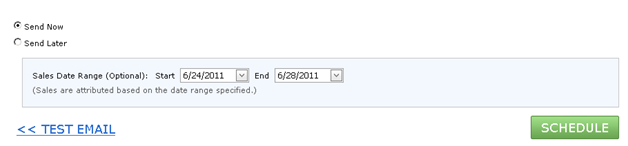
Since we only want to attribute sales made on 7/2 - 7/4, change the Start date to 7/2/2011 and End date to 7/4/2011. This way only sales made on 7/2 - 7/4 will be attributed towards this email, for recipients who receive the email.
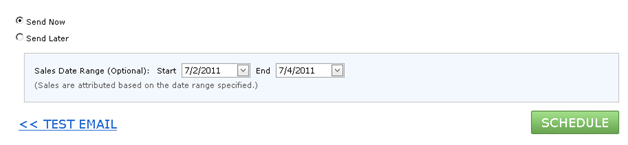
Click here for more information on "How NCR Customer Connect calculates the revenue attributed to an Email".