NCR Customer Connect has added a barcode font in the text editor, used on Campaigns/Step 6.
This enables the merchant to add barcoded coupons/promotions within the email that are linked to NCR Counterpoint or NCR Counterpoint Online.
If using a coupon/promotion, make sure to populate Step 2 with the appropriate CounterPoint Discount Code/CPOnline Promo Code. Barcoding your coupon is simple, just select the barcode button found in the text editor when building the email content. The circled icon below is the barcode button.

When the barcode button is selected, a window labeled "Insert Barcode" is displayed. Enter the coupon's SKU/PLU and select INSERT. A barcode image of the SKU/PLU is inserted. To change the location of the barcode click and drag it to the location desired within the text editor.
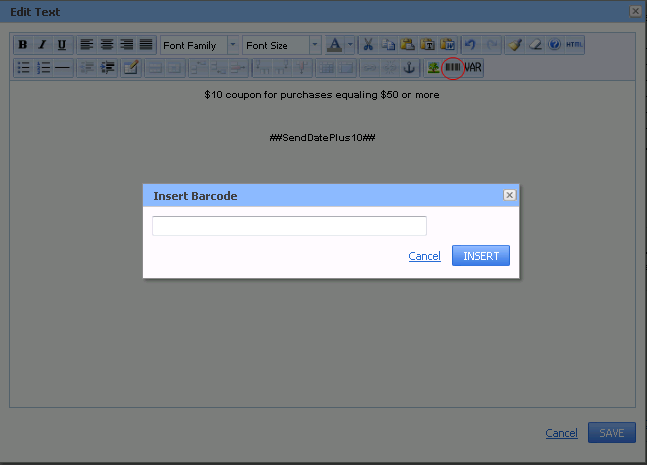
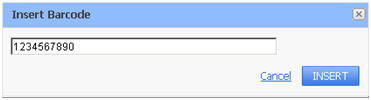
The barcode is limited to letters and numbers. The barcode length can be:
- 17 characters when using a 2-column template
- 25 characters when using a 1-column template
A barcoded coupon can be added to any part of the email content, as seen below.
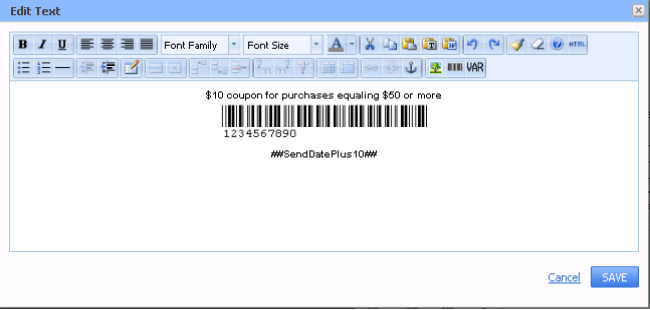
Here's a final copy of the email:
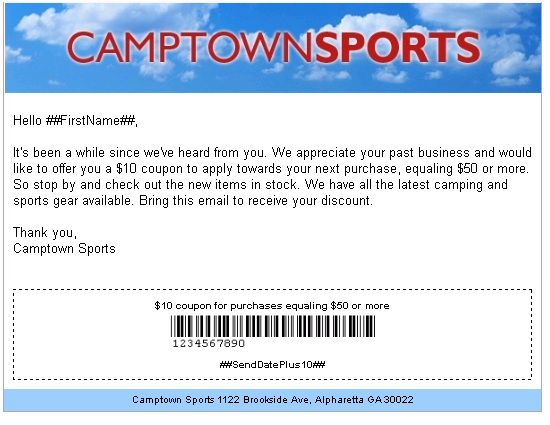
In NCR Counterpoint, use a barcoded coupon as you would any other coupon. Navigate to where you normally enter coupon codes and instead of manually entering the PLU, scan it.
Click here for additional tips on using the text editor.