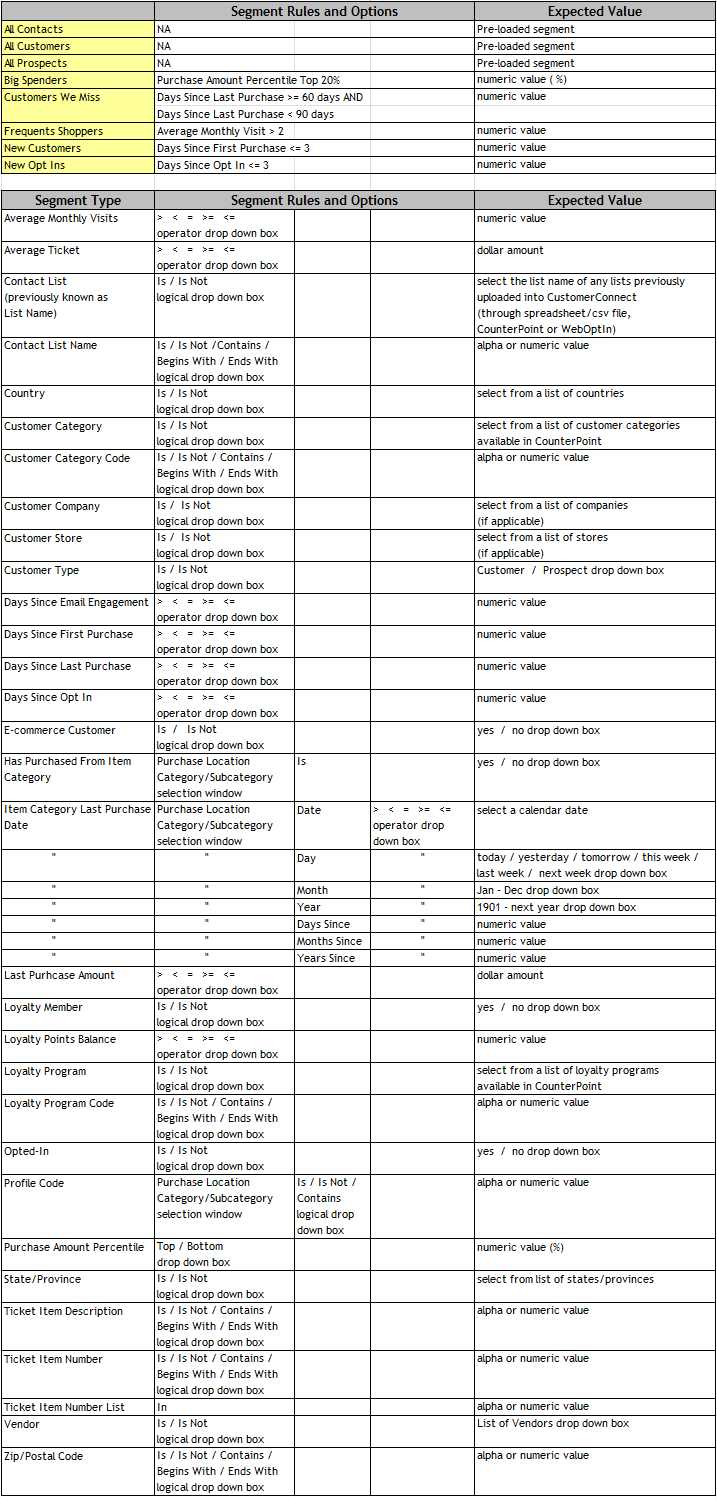Targeting your email messages to groups of like-minded individuals can dramatically improve the effectiveness of your campaigns. Sending highly relevant messages to your target audience can help to lower your opt-out rates.
Built-In Segments
NCR Customer Connect comes pre-loaded with several segments. These segments can help you to target communications to your customers:
- All Contacts - This segment includes all contacts that have valid email addresses.
- All Customers - This segment includes only those contacts that have made a purchase from your NCR Counterpoint store or NCR Counterpoint Online website.
- All Prospects - These contacts have never made a purchase from you. Encourage your cashiers to capture the customer's email address when ringing up a sale and turn guest checkout off in your NCR Counterpoint Online store, so they are required to provide an email address. This will grow your customer contact list. Find out more about setting up NCR Counterpoint and NCR Counterpoint Online to make it easy to connect with your customers.
- Big Spenders - This segment is pre-configured to pull customers whose purchase amount percentile is in the top 20%. You might market to this group more frequently or market higher ticket items to them. If you prefer to segment on a different percentage of a dollar amount, click (edit), on Step 4; to modify this segment.
- Customers We Miss - This segment is used in the We Miss You campaign and is configured to pull customers who have not made a purchase within the last 60-90 days. You can also use it for other campaigns. You might announce a new product to this group to encourage them to return to your store. Click (edit), on Step 4, to modify the rules to suit your needs.
- Frequent Shoppers - This segment is pre-configured to pull shoppers who visit your store twice a month or more. You can market to this group more frequently, since they shop at your business more often and are interested in your products/services. Click (edit), on Step 4, to modify the rules to suit your needs.
- New Customers - This segment is used in the Welcome New Customers campaign and is configured to pull customers who have made a purchase in the last 3 days. You can also use it for other campaigns. Click (edit), on Step 4, to modify the rules to suit your needs.
- New Opt Ins - This segment pulls contacts that have opted in within the last 3 days. It’s slightly different from the New Customers segment. New Opt Ins provides you a way to send email to those who have and have not made a purchase. With the addition of the segment Days Since First Purchase, you can target contacts that have opted in but have not made a purchase yet. Create a recurring email using this segment and give them more information about your business or add an incentive, like a discount, towards their first purchase. This will help convert prospects to customers. Click here for details on how the opt in date is populated.
Build Your Own Segments
You can also build your own segments using the segment types listed below. Segments that may need additional setup include a link labeled more details, please click on it for additional information. Use the following letters to move quickly to a segment type you'd like to review.
- If AND is used with multiple rules to create a segment, contacts must meet all rules to be included. Though the contact does not have to meet all rules within one transaction, it can be met over multiple transactions.
- If OR is used with multiple rules to create a segment, contacts must meet only one rule to be included.
- Text-based segments now allow the use of CONTAINS, BEGINS WITH & ENDS WITH (see table below for details).
- Segments may be copied (if the edit option is available) and adjustments can be made to the rules to create a new segment. To copy a segment: Click on the edit link, located next to the segment name. A window appears in the bottom half of the screen displaying the rules associated to the segment. Click on the copy link, make additions or adjustments to the rule(s), rename the segment and select save.
A Return to Top
- Average Monthly Visits – Target customers who visit your store a specific number of times. You specify the number of visits.
Example 1: Target customers who visit the store 3 or more times a month. Send an email to these customers thanking them for their loyalty or send them an email about a special event your hosting to thank them.
AND Average Monthly Visits >= 3
Example 2: Use this segment type to target customers who visit your store less and inform them of specials currently in the store to persuade them to visit. Regularly sending out emails to this group, may help drive customers to come in more than once this month.
AND Average Monthly Visits <= 1
- Average Ticket - Target customers who spend a lot (big spenders) or a little (bargain hunters) when they visit your business.
Example 1: Send emails about more expensive items, services or events to customers who normally spend more money at your business.
AND Average Ticket > $500.00
Example 2: Send emails about less expensive items, services or events to customers who normally spend less at your business.
AND Average Ticket < $100.00
C Return to Top
- Contact List (previously known as List Name) - Send emails to contacts by contact source; where the contact came from Counterpoint, Web Opt-in, Facebook Opt-in, a Raffle event, etc.
NCR Customer Connect automatically generates three lists for you:
- Counterpoint - contacts uploaded from Counterpoint.
- WebOptIn - contacts who subscribe on your website.
- FacebookOptIn - contacts who subscribe on your Facebook page. Learn how to add the subscribe form to Facebook.
You can also upload lists of your own, on the Manage/Lists tab using a .CSV file. Use these lists to target contacts by contact source. Note: Contacts may reside in multiple lists (may have multiple contact sources), so if you send 3 emails to 3 different lists/contact sources that contact may receive more than one email.
Example 1: You've uploaded a list into NCR Customer Connect for an event held over the weekend. The list name used was "Camping Trip Raffle". Use this list to send email to all the contacts that signed up for the raffle to thank them for coming out. You can also use this list to send target emails to contacts who like camping.
AND List Name Is Camping Trip Raffle
Example 2: Using the same "Camping Trip Raffle" list mentioned in Example 1 above, you can use this segment type to target those who didn't attend the event. Tell them about the activities held, on the day of the event, and who the raffle winner was. Also share with them any upcoming events; this may entice them to attend the next event.
AND List Name Is Not Camping Trip Raffle
- Contact List Name - This segment is similar to Contact List, but instead of selecting the list name from a drop down box there's a box that allows text input (up to 50 characters). Additional choices have been added too; Contains, Begins With & Ends With.
Example: You own a studio and teach gymnastics, yoga, pilates and dance (ballet, ballroom, belly, fold, hip hop, swing, waltz, etc.). Each of your dance lists has the word dance in the list name so you could email all dance students by creating the following segment.
AND Contact List Name Contains Dance
- Country - Send email to contacts located in a specific country. If special shipping costs are available for a specific country, use this segment to easily reach those contacts. You can also send country specific holiday emails, so they purchase gifts from your business for their family and friends. An example might be Chinese New Year.
AND Country Is China
- Customer Category - Target by customer groups using Customer Category.
Example: If you’re using Customer Categories within Counterpoint you may have categories like Wholesale, Retail, and Tax Exempt setup. Use these categories to contact customers who purchase your items at Wholesale prices. This specific email may include information about a special available only to Wholesale buyers.
AND Customer Category Is Wholesale
- Customer Category Code - This segment is similar to Customer Category, but instead of selecting the list name from a drop down box there's a box that allows text input. Additional choices have been added too; Contains, Begins With & Ends With.
- Customer Company - When utilizing the multi-company functionality, this segment provides you a way to target customers belonging to a specific company. **Available to CounterPoint SQL users only.
Notes:
- The Customer Company is determined by the last company the customer made a purchase. For instance, if you own 2 different companies (a pet shop and garden store) and the same customer shopped at both companies, the last company the customer made a purchase at will be their Customer Company, when this segment is selected. This ensures you're contacting the customer on their most recent interest, which may increase open rates.
- Contacts/Prospects uploaded using a .CSV file, which do not have an existing customer record, will be assigned to the default/primary company.
Example 1: If you have 3 different companies: Coffee Shop=Cof, Deli Shop=Del, & Ice Cream Shop=Ice, and you would like to send email only to your coffee shop customers, create the following segment.
AND Customer Company Is Cof
Example 2: If you'd like to send a targeted email to all customers except the Coffee Shop, create the following segment.
AND Customer Company Is Not Cof
- Customer Store - If you have multiple stores, you can target customers by their originating store using the Customer Store segment type. **Available to Counterpoint SQL users only.
Note: The Customer Store is the primary store in the NCR Counterpoint customer record. The primary store is chosen during customer record creation.
Example: If store #0002's hours have been extended, send an email to all customers of store #0002 to inform them of the change.
AND Customer Store Is #0002
- Customer Type - Segments named All Customers and All Prospects cannot be edited, so Customer Type has been added to give you the ability to send emails to a subset of your Customers or Prospects when used with other rules.
D Return to Top
- Days Since Email Engagement - Target contacts who display engagement with marketing emails within a specified number of days. Engagement/Activity is classified as opens, clicks, opt ins and list imports. Targeting engaged contacts assists email delivery because engaged contacts are less likely to mark email as spam. **Feature added 8/17/15
Notes:
- Industry standards specify 90 to 180 days as a good range for the specified timeframe (3 to 6 months engagement). Anything larger than 180 days, the email address could possibly be unused, deleted or a spam trap.
- When the feature is initially added, engagement data is populated for the past 90 days for all contacts available in NCR Customer Connect. The number of contacts within this segment grows the longer the feature exists. **Feature added 8/17/15
- This segment can be used by itself or in addition to other segments rules.
- This segment may be used to reconfirm contacts who haven't displayed engagement over 90 to 180 days (industry standard). Click here for more details and review the section labeled Email Engagement.
Example: I have a pet food store and would like to send an email about dog food sales to engaged contacts. The following segment rules mean they purchased from the dog food category at any time (it may have been 8 months ago) and they also display engagement within the past 180 days (it may have been from last week's email). Review the TIPS section above for a reminder of how the "AND" operator works.
AND Has Purchased From Item Category Food-Dog Is Yes
AND Days Since Email Engagement < 180
- Days Since First Purchase – Target customers whose first purchase date occurred within a specified number of days.
Example: This option is used to build the pre-loaded Welcome New Customers segment where we target customers that have a first purchase date within the last 3 days. Use a recurring schedule - schedule the email to be sent daily, and choose the "Only once" option on Step 8 - located under "How often should this email be sent to each recipient?".
AND Days Since First Purchase <= 3
- Days Since Last Purchase - Target customers whose last purchase date occurred within a specified number of days.
Example: This option is used to build the pre-loaded Customers We Miss segment where we target customers who have not visited within 60-90 days. Use a recurring schedule - schedule the email to be sent daily (every 30 days) or monthly, and choose the "No More Often Than __ Days" option on Step 8.
AND Days Since Last Purchase >= 60
AND Days Since Last Purchase < 90
- Days Since Opt In – Target customers who have opted in within a specified number of days.
Example: This segment can be used to email contacts that have opted in, but have not yet made a purchase. Use this email to confirm their subscription and to welcome them to your store/online site. If a daily recurring email is created and scheduled you may need to choose the "Only once" option on Step 8, depending on your segment criteria.
AND Days Since Opt In <= 3
- Days Since Purchase In Item Group - Target customers whose last purchase date in an Item Group occurred within a specified number of days. This segment functions the same as Days Since Last Purchase, but for items in a particular Item Group. more details
- E-commerce Customer – Target customers where the E-commerce Customer check box is selected in NCR Counterpoint. The check box can be seen on the Customers form (Customers > Customers). This check box identifies the NCR Counterpoint customer as an online customer and shares the customer’s information with NCR Counterpoint Online. If you’re using both NCR Counterpoint and Counterpoint Online, research the E-commerce Customer flag in both products for more details to start using it today.
Example 1: If you’re actively using this check box within NCR Counterpoint, use this segment type to contact customers who are NCR Counterpoint Online shoppers.
AND E-commerce Customer Is Yes
Example 2: You could also contact customers who are not E-commerce Customers and send them an email about sales available only on your website. This may persuade them to make online purchases too.
AND Ecommerce Customer Is No
H Return to Top
- Has Purchased From Item Category - Target customers who have purchased from a particular item category/subcategory either at the store, online or any location. more details
Example: Use this segment type to contact customers who have purchased items in Women/Swimwear or Men/Swimwear to send them an email about a special you’re having on swim goggles. This way you’re targeting customers who will most likely use/need swim goggles.
AND Has Purchased From Item Category Any Women/Swimwear Is Yes
AND Has Purchased From Item Category Any Men/Swimwear Is Yes
Example: You can also use this segment type to contact customers who have NOT purchased items in a specific category. Send an email to customers who have purchased a laptop, but not the extended warranty. Provide them a discount to purchase the extended warranty within a specific time period.
AND Has Purchased From Item Category Any Computer/Laptop Is Yes
AND Has Purchased From Item Category Any Computer/Warranty Is No
- Has Purchased From Item Group - Target customers who have purchased from a particular item group. This segment functions the same as Has Purchased From Item Category. more details
- Item Category Last Purchase Date - Target customers who have purchased from a particular item category/subcategory where the purchase was made X days or months in the past at the store, online or any location. more details
Example: This segment can be used to remind customers of items purchased that need to be renewed or checked. For example, send an email reminding customers it's time to purchase another laptop battery if their last purchase was 18 - 24 months ago.
AND Item Category Last Purchase Date Laptop/Battery Months Since >= 18
AND Item Category Last Purchase Date Laptop/Battery Months Since <= 24
L Return to Top
- Last Purchase Amount - Target customers by the amount spent on their last purchase.
Example: Send Thank You emails to customers whose purchase amount falls within a specific range. You can also provide them a free item for their past purchases. For example, if they spent $25-$100, they may receive a free item equaling $5 in value. If they spent $100-$500, they may receive a free item equaling a $25 value, etc. Here’s how you would setup the segment for customers who spent $100-$500.
AND Last Purchase Amount >= $100.00
AND Last Purchase Amount <= $500.00
- Loyalty Member – This segment type provides you the ability to send emails to people who are or are not a part of your loyalty program. more details & examples
- Loyalty Points Balance – This segment type targets customers whose loyalty point balance is within a specific range. more details & examples
- Loyalty Program - Create campaigns specifically for members of your loyalty club, or encourage folks to join using Loyalty Member or Loyalty Program Name segmentation. more details & examples
- Loyalty Program Code - This segment is similar to Loyalty Program, but instead of selecting the list name from a drop down box there's a box that allows text input. Additional choices have been added too; Contains, Begins With & Ends With.
O Return to Top
- Opted-In - Target customers that have an opt-in date set by selecting
AND Opted-In Is Yes
P Return to Top
- Profile Codes - Segment using your custom customer profile code data. Combine multiple rules using the AND or OR operations. more details & examples
- Purchase Amount Percentile - Target customers whose purchase amount percentile is in a specified range (calculates in 1% increments)
Example: This option is used to build the pre-loaded Big Spenders segment where we target customers whose purchase amount percentile is in the top 2%.
AND Purchase Amount Percentile Top 2%
S Return to Top
- State/Province - Segment by location using State/Province.
Example: Send an email about a temporary store closing to customers who live in the same state/province of the store. Provide them information about your online store so they can continue shopping with your business.
AND State/Province Is Georgia
T Return to Top
- Ticket Item Description - This segment allows you to target a customer's sales ticket history whose Ticket Item Description IS (an exact match) or CONTAINS (a partial match) specific word(s). Additional choices have been added; Is Not, Begins With & Ends With.
Example 1: If "titleist" was entered, as seen in the first rule, it may include the following item descriptions: Titleist DT 2-piece Balls, Titanium Titleist Woods-Set, Pro Putter Titleist. Any customers whose ticket item description, in the sales ticket history, that contains the word "titleist" in the beginning, middle or end of the description will be included. Using CONTAINS means the description you've entered may be in any part of the ticket item description.
AND Ticket Item Description Contains titleist
Example 2: Use IS to only target customers whose line item description is an exact match for the description entered (it is not case sensitive). The following includes all customers who have purchased the Titleist DB 2-piece Balls.
AND Ticket Item Description Is titleist db 2-piece balls
- Ticket Item Number - This segment allows you to target a customer's sales ticket history whose Ticket Item Number IS (an exact match) or CONTAINS (a partial match) a specific item number. Additional choices have been added; Is Not, Begins With & Ends With.
Example 1: If you're a bike shop, you can use this segment to send targeted emails to customers who purchased a particular bicycle (791830), so you can inform them of upgrades available for their bike. This is an example of an item number segment using an exact match.
AND Ticket Item Number Is 791830
Example 2: Use the CONTAINS option to target a different group of customers. For instance, if your inventory is setup so all women's bicycles uses "-WOM" in it somewhere (beginning, middle or end of the item number) you could use the following segment instead. This is an example of an item number segment using a partial match.
AND Ticket Item Number Contains -WOM
- Ticket Item Number List - This segment allows you to target a customer's sales ticket history whose Ticket Item Number is an exact match to the item number entered, but also gives you the ability to list out several item numbers by entering a comma between each item number entered. This segment is good to target people who purchased any one of the item numbers listed.
Example: If an auto part shop had a recall on several items, this would be the segment to use to contact the customers who purchased those parts. This segment allows you to contact customers who have purchased at least one of the items listed in the rule.
AND Ticket Item Number In T-213901,L-413905,S-815618,522932,748120
Example: If you have a vendor who is extending discounts on items supplied by them, for example buy 1 item and get 2nd item half off, you can easily inform customers about the vendor deal.
Vendor Is Dunlop
Z Return to Top
- Zip/Postal Code - Segment by location using Zip/Postal Code. Additional choices have been added; Contains, Begins With & Ends With.
Example: Send emails about a new store opening, to customers who live in zip/postal codes near the new store location.
AND Zip/Postal Code Is 30005
AND Zip/Postal Code Is 30004
AND Zip/Postal Code Is 30022
To view contacts in a selected segment, click on any of the numbers found under the Recipients column.
To export these contacts, click on the Export to File link, located on the bottom left side of the screen.
See below for a list of all segment types, the rules & options available and their expected values.